I have been working with SharePoint for the last 15 years and especially in Power Apps for the last 6+ years. So, I have decided to share my expertise with you if you want to learn Microsoft Power Apps step-by-step. Not only this, but I will also show you practical real-time examples of Power Apps.
Bookmark this page whether you are a beginner or an experienced professional. I will show you the latest in Power Apps with practical, step-by-step examples and tutorials.
So, let us first understand what is Microsoft Power Apps.
An Introduction to Microsoft Power Apps
First, let us understand what Power Apps is.
If you are a business user with less or no coding knowledge, then Power Apps is a lifesaver for you. How? You can create an app using Power Apps without coding knowledge; you do not need to depend on any developer for business app development.
Power Apps provides a rapid development environment for building custom business apps without coding, with the help of some apps, services, connectors, etc. It also provides many connectors, prebuilt templates, and connectors that you can use to connect to various data sources and systems. A few data connectors are SharePoint, SQL Server, Oracle Database, PostgreSQL, OneDrive for Business, Teradata, Zendesk, MySQL, DB2, Azure Database, Amazon Redshift, etc.
You can also use AI for the Power Apps app development. With Microsoft Copilot, you can now describe the app that your business requires, and the AI designs it for you. It can make the app, edit, add automation, write code, etc. All this is possible using Copilot in Power Apps.
Without using any code, you can create an app in Power Apps to connect to the data stored in Microsoft Dataverse or in any online or on-premise data sources like SharePoint Online, Microsoft 365, Dynamics 365, etc.
Another great thing is that all these apps, built using Power Apps, run smoothly on browsers and mobile devices.
Building apps using Power Apps allows you to transform your manual business operations into digital, automated processes.
Microsoft Power Apps App Examples
Before you understand how to start with Microsoft Power Apps, let me show you a few examples of different apps.
Leave Request Power Apps App
You can develop this app so your organization’s employees can apply for leave. It is a leave management application where users can submit a leave request, view their own details and upcoming holidays, and access their leave dashboard. Managers can even view their pending approvals, approve from the dashboard, etc.
A screenshot is below.

In this App, you can create screens like:
- Welcome screen
- New Leave Request
- My Leave Requests
- All Requests (Manager)
- My Leave Balances
- Company Holidays/Upcoming Holidays
Travel Business Request Power Apps App
This is an organization’s Travel Business Request Application, where both internal and external users can submit a new travel request, view their own details, and access dashboards. Here is how the new travel request form looks like:
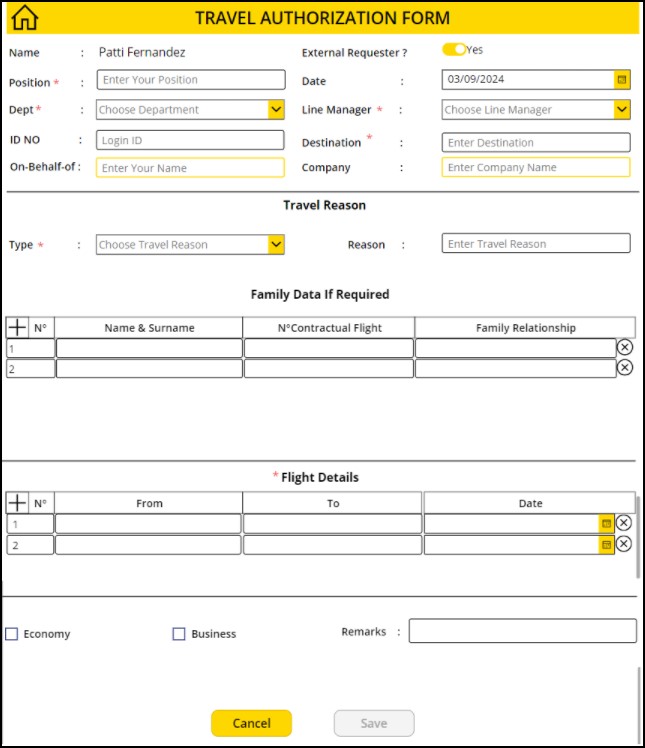
In this App, you can create screens like:
- New travel request
- My travel requests
- All travel requests
- Travel authorization dashboard, etc.
Many apps like this you can develop using Microsoft Power Apps.
Types of Apps You Can Develop in Power Apps
In Power Apps, you can develop three types of Apps. Here are those:
- Canvas Apps:
- Canvas apps in Power Apps provide a highly customizable and flexible user interface. Users can design the app by dragging and dropping elements onto a canvas, similar to creating a slide in PowerPoint. This is the easiest way to develop an app in Power Apps and is perfectly suitable for business users with no coding knowledge.
- A Power Apps canvas app allows you to connect to over 200 data sources, including SharePoint, Excel, and SQL Server.
- You can use the Power Apps Studio, the app designer, to develop canvas apps.
- Model-Driven Apps:
- Model-driven apps are more structured and data-centric. They rely on the data model in Microsoft Dataverse to automatically generate forms, views, and other components. These apps require complex business logic and workflows like customer relationship management (CRM) systems.
- Microsoft Dataverse is primarily used as the data source, providing a standardized data schema and robust data management capabilities.
- To develop the model-driven app in Power Apps, you can use the App Designer.
- Cards:
- Cards are micro-applications designed for specific tasks or notifications. They provide a concise and actionable interface, often embedded within other platforms like Microsoft Teams.
- In this case, you can connect to various data sources, similar to canvas apps, to pull relevant information for the task.
- For cards, you can use the Card Designer in Power Apps.
Try Power Apps for FREE
You can simply sign in to https://make.powerapps.com/ and build a Power Apps app for free.
Other than this, I recommend using the Power Apps Developer Plan. It gives you a free development environment to build and test with Power Apps, Power Automate, and Microsoft Dataverse. However, you need a work or school email address for the Power Apps developer plan. You can sign up for a Power Apps developer plan here.
The main advantage of using the Power Apps developer plan is that it allows you to create unlimited apps for development and test purposes.
Microsoft Power Apps tutorials
Here are the list of Microsoft Power Apps tutorials:
