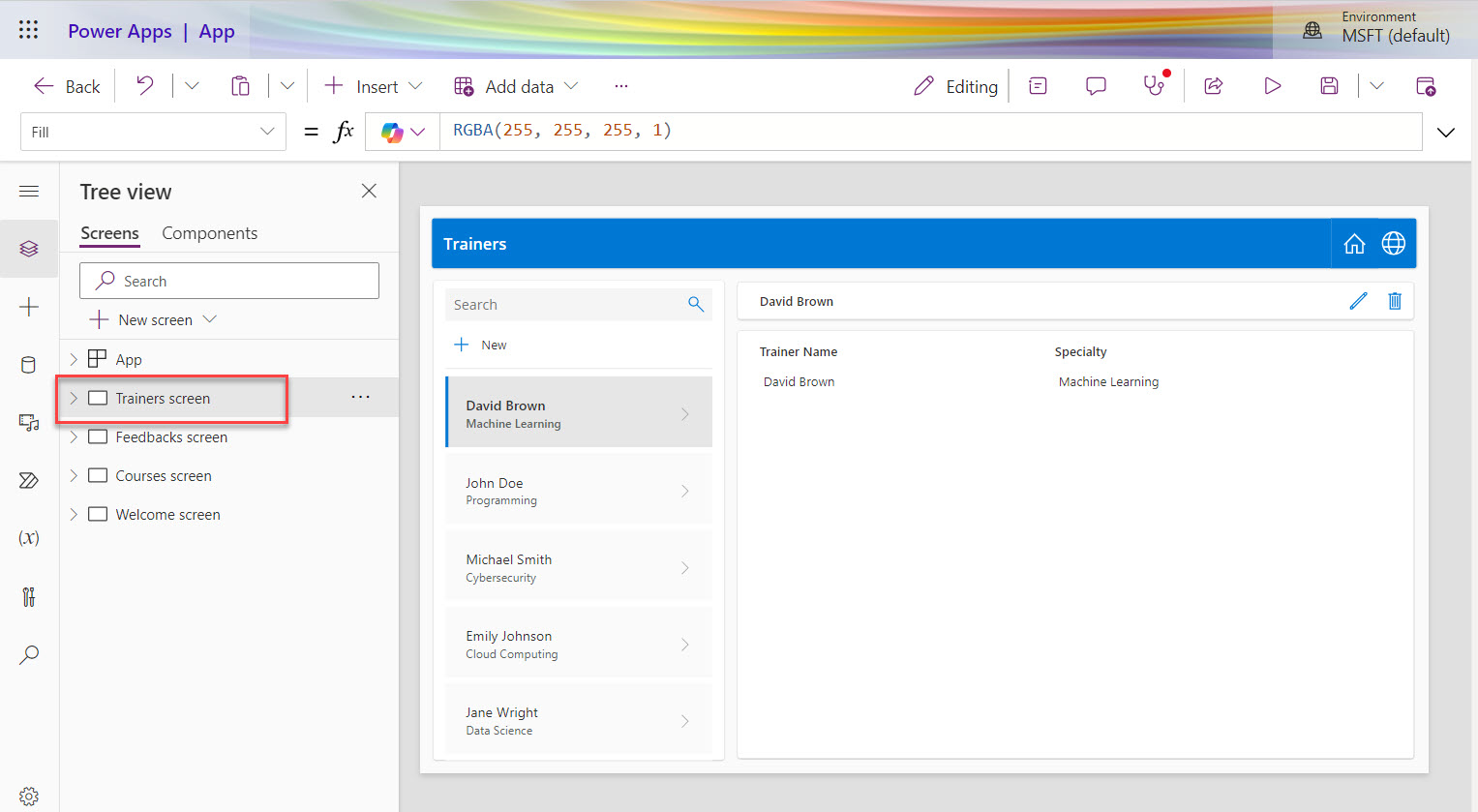We all know Microsoft copilot is everywhere. You can build an app using AI in Power Apps. In this tutorial, I will show you how to create an app in Power Apps using Copilot. I will show you how to build and design a Power Apps app using AI. You can use natural language processing to describe what your App will do.
Create a Power Apps App using Copilot
Follow the below steps to create an app in Power Apps using Microsoft Copilot.
- Navigate to https://make.powerapps.com/, and you will see a user prompt box like the one below.

- This is the AI assistant for your Power Apps. Here, you can tell your AI assistant what kind of apps to make in natural languages. You can provide a prompt for the business app you want to develop. For example, I want to create an “IT training course feedback app,” so I provided a simple prompt like “IT Training Course Feedback App.”
- Then, the AI assistant will take some time to generate one or more Microsoft Dataverse tables along with relationships that are used to build your Canvas app. Once it is ready, you can see something like below:
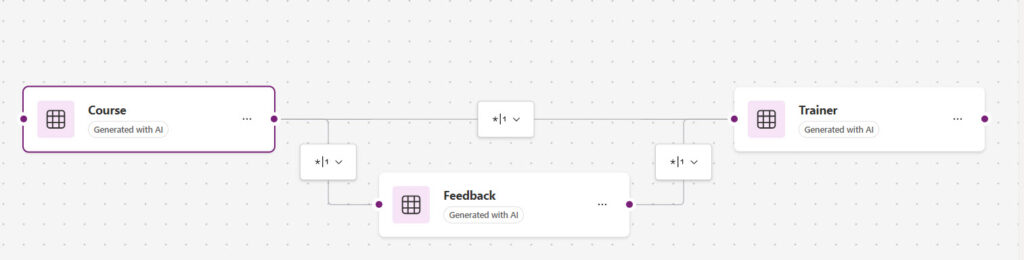
- You can see it created below three tables with relationships:
- Course
- Feedback
- Trainer
- Here, you can see the relationships between the tables. You can also view the data of each table.
- You can also provide some prompts here to change data, add new records to a table, etc.
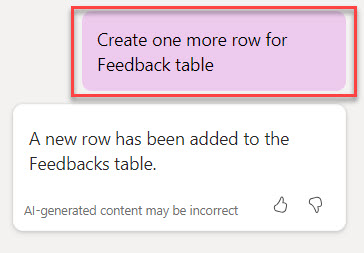
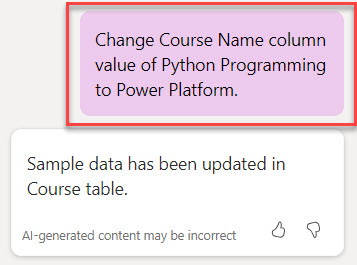
- Here is also another prompt. I asked to change the Course name from Ethical Hacking to SharePoint Online.
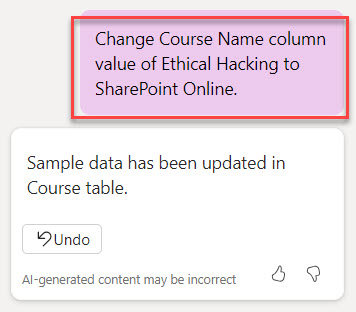
- It looks like below:
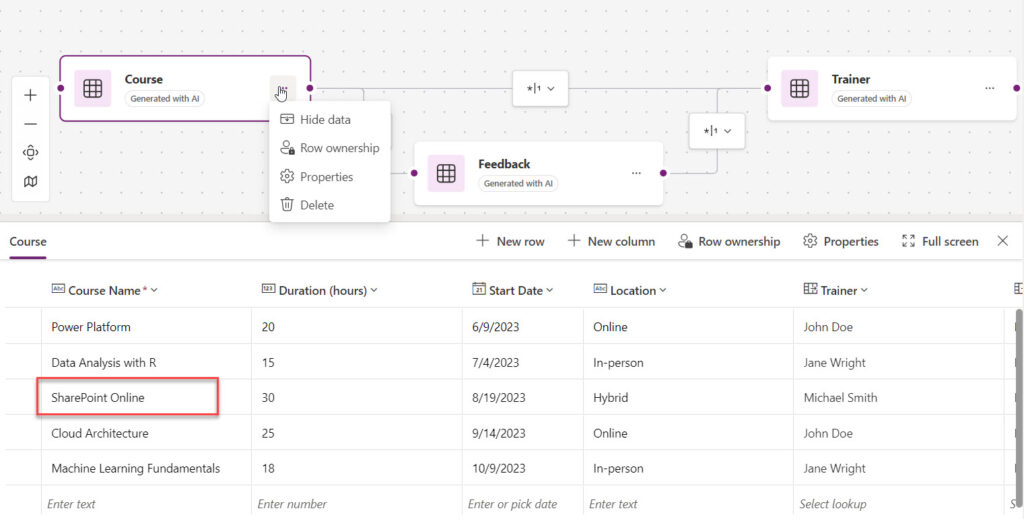
- If you are OK with the tables and relationships, then click on the “Save and open app” button like below:

- It will take some time to open the App. You can see this in the screenshot below. It created the app with the screens below.
- Welcome Screen
- Trainers Screen
- Feedbacks Screen
- Course Screen

- Here is the Trainers screen.
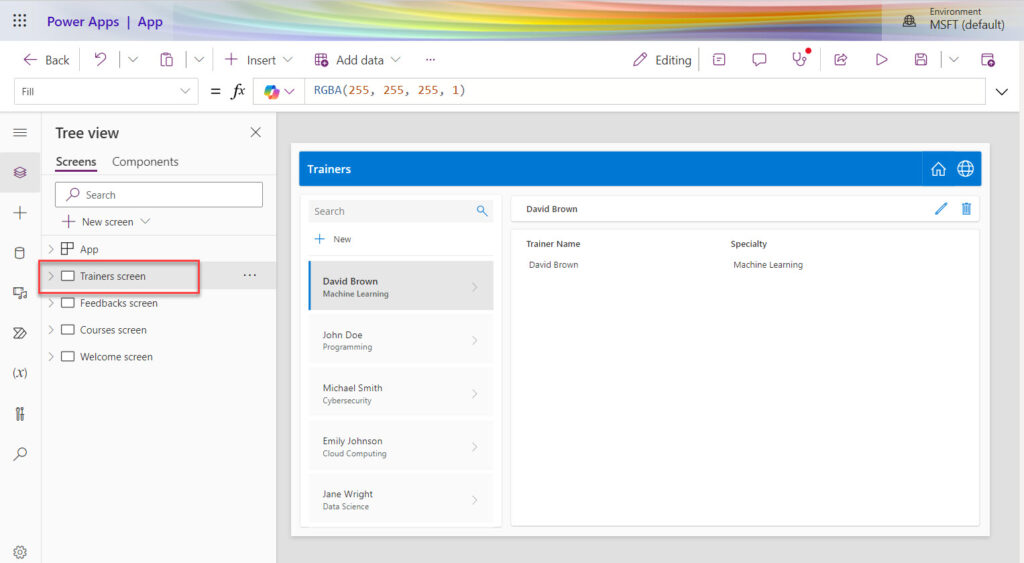
- Overall, it created a complete Power Apps canvas app with various functionalities like:
- Add/Edit/Delete a trainer
- Add/Edit/Delete/Search feedback
- Add/Edit/Delete a Course, etc.
In this tutorial, I have explained how to create a canvas app in Power Apps using Copilot. Remember, when you use AI for creating apps in Power Apps, the data will be stored in the Dataverse. You can not use any other data sources like SharePoint Online. I hope it helps. Do let me know in the comment below if you have any questions.
You may also like:

I’m Bijay Kumar, a Microsoft Business Application MVP specializing in Power Automate. I have been honored 11 times. With over 18 years in the IT industry, I have practical experience in Power Apps, Power Automate, Power BI, Power Pages, and SharePoint Online. I also co-authored the book Microsoft Power Platform—A Deep Dive. Currently, I develop various apps using Power Apps and automate business processes for many clients in the USA using Power Automate. Read more.